GFiber Webpass Customer Support
We offer 24/7 support
Check your network status
Enter your address to see the status of your service.
FAQs
FAQ
Do I need my own modem or any other equipment to use Google Fiber Webpass?
Google Fiber Webpass is integrated into your building, and your Wi-Fi router is included in the monthly cost of your service so you’ll get everything you need. You’ll get your ethernet cable and your Wi-Fi router either from an installation tech or, in some cities, delivered in a self-install kit so you can set it up yourself in minutes. Already have a Wi-Fi router you love? You can use it by connecting it directly into the ethernet wall plate. Don’t need Wi-Fi? You can even connect a device or network switch directly to your ethernet wall plate. (Of course, our customer service reps can only help with connections and equipment we provide.)
My device doesn’t have an ethernet port. How do I connect to Google Fiber Webpass?
You can plug in your device by using an ethernet adapter. An ethernet adapter plugs into whatever port you have on your device and turns it into an ethernet port. There are several types of ethernet adapters, but the most common type is a USB-ethernet adapter.
We’ve included images of common types of ports below, so you can check which ones match your device.
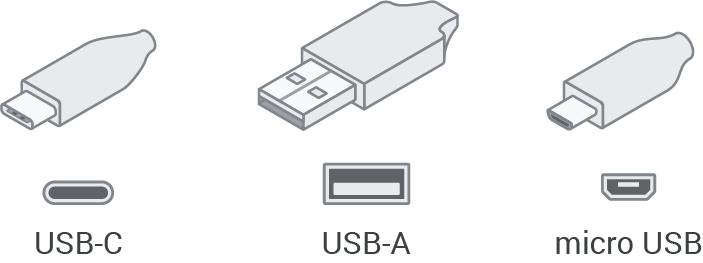
You can also connect to the internet using a Wi-Fi router without any wires, plugs, or ports To do this, you’ll need to choose one of our provided routers or use your own. See tips on how to pick a WiFi router.
Does Google Fiber Webpass have a referral program?
If you love your internet experience and want to share it with friends and family, we’ll give you a free month of service for every new Google Fiber Webpass customer who signs up with your referral code. Please note that this only applies to those in San Francisco, San Diego, Seattle, Chicago, Denver, and Miami.
To get started, log into your Google Fiber Webpass account and click on the “Refer a Friend” link.
How can I prepare for my installation appointment?
To make your installation quicker and easier, here are some things you can do to get ready:
1. Find the data jack in your unit (it looks like a phone jack) and make sure our technicians can easily access it. (i.e. clear any obstacles that might be in the way)
2. Turn on your computer and have it handy, so your tech can test the connection after the installation is done.
3. Want Wi-Fi? You can choose to use one of our included Wi-Fi routers (which our technician will set up for you during your appointment) or get your own. See tips on how to pick a WiFi router.
4. If you need help setting up your Wi-Fi, make sure to have your router nearby and ready to be installed. You might also want to think of a username and password ahead of time.
How do I change my account password?
If you already know your password, sign into your account and click the “Account Settings” link on your dashboard. From there, you’ll see the option to change your password at the bottom of the page.
Forgot your password? Go to the account login page and click the “Forgot your password?” link at the bottom. Then, enter the email address you used to sign up for your Google Fiber Webpass account, and we’ll send you a link to reset your password.
If you forgot both your account email and password, reach out to us at support@webpass.net or call Customer Support at 1-800-932-7277, and we’ll help you out.
How do I change my installation appointment?
The easiest way to change your appointment is online within your account dashboard. When you log into your Google Fiber Webpass account, you’ll see info for your upcoming appointment and the option to change it.
You can also call Customer Support to make changes to your appointment.
How do I create an account?
To sign up, check whether Google Fiber Webpass plans are available near you here. If you’re eligible, you will be prompted through a step-by-step process to sign up for service.
How do I sign into my account and/or access my customer portal?
To log in and access your account, visit Webpass.net and click the “Sign in” button in the top right corner of the home page or click here. Then, sign in with the username and password you used to create your Google Fiber Webpass account.
Forgot your password? Follow the steps above to go to the login page, then click the “Forgot your password?” link at the bottom of the page. After you enter the email address you used to sign up for your account, and we’ll send you a link to reset your password.
If you forgot both your account email and password, just reach out to us at support@webpass.net or call Customer Support, and we’ll help you out.
How do I update my account settings?
To update your account settings, log into your Google Fiber Webpass account, then click the “Account Settings” link found on the left side of your dashboard.
How long is the installation?
Installation usually takes 15 minutes or less but we recommend setting aside 30 minutes just in case.
I need WiFi. Does Google Fiber Webpass provide wireless routers?
Yes. Your monthly service includes a mesh-ready Wi-Fi router for no extra cost. As of July 2023, all customers who sign up for the 1 Gig plan will receive a Nest Wifi Pro. All other plans will come with a Google Wifi router.
Have a router you already love? You can use your own instead. See tips on how to pick a Wi-Fi router
Which wireless routers do you recommend?
There are many options for routers. The one that’s right for you will depend on a few factors, like the number of connected devices, the layout of your home, and your online activities. We’ve included some guidance below to help pick out one that best fits your needs, but we also have an Amazon Store with additional recommendations.
Please note: A cable or DSL modem-router combo will NOT work with Google Fiber Webpass service.
To optimize our super fast speeds, look for a router with these basic features:
- 802.11ac
- Dual-band
- Gigabit ethernet ports
Our recommendation: The NETGEAR Nighthawk AC1900 Smart Wifi Router will support typical online activities, like email, web browsing, and streaming, but doesn’t have all the bells and whistles of some of the more top-tier models.
The heavy hitter – for gamers and heavy internet users
If you’re a gamer or have a ton of devices, the extra cost for a more powerful router might be worth never having to suffer the buffer:
- WiFi 6
- Dual-band
- Gigabit Ethernet ports
Our recommendation: The NETGEAR Nighthawk AX12 provides more bandwidth for those who have the need for more speed.
A mesh-router system uses multiple devices throughout your home to get signal to those dead spots a single Wi-Fi router can’t reach. This option is the best way to eliminate spotty connectivity in units that are larger than 2,200 square feet, have concrete or brick interior walls, or are split or multiple levels (guidelines here).
Our recommendation: Google Nest Wif Pro is a scalable system that gives both whole-home coverage and a consistently strong signal. Each Nest Wifi point is also a smart speaker with the Google Assistant, and you can manage the whole system with the Google Home app.
Keep in mind, when using Wi-Fi, your internet speeds will only be as fast as your router’s connection. Plugging your device directly into an ethernet port on your router will always give you the fastest, most reliable speeds. We suggest using a wired connection for streaming devices, game consoles, and other gadgets that use lots of internet bandwidth.
Note: The routers listed above are only recommendations. If there is an issue with your router, please contact the manufacturer directly for support.
FAQ
Are there any monthly equipment rental costs?
No, Google Fiber Webpass doesn’t need a modem or any other equipment to work. Just plug your device into the Google Fiber Webpass jack with an ethernet cable and you’ll have instant access to the internet.
Want Wi-Fi? You can opt to use one of our routers at no extra cost or choose to use your own. See tips on how to pick a WiFi router.
How does Google Fiber Webpass work?
Using a fiber optic connection as our network’s backbone, we beam internet through the air instead of using traditional cables. Our radios pick up the signal from the roof and plug into the building’s existing wiring to deliver internet straight to the data jack in your unit. All you need to do is plug in and sign on. No other equipment needed! This innovative technology not only delivers speeds that are just as fast and reliable as a fiber optic connection, but also makes installation super quick and easy with minimal disruption to the property or residents.
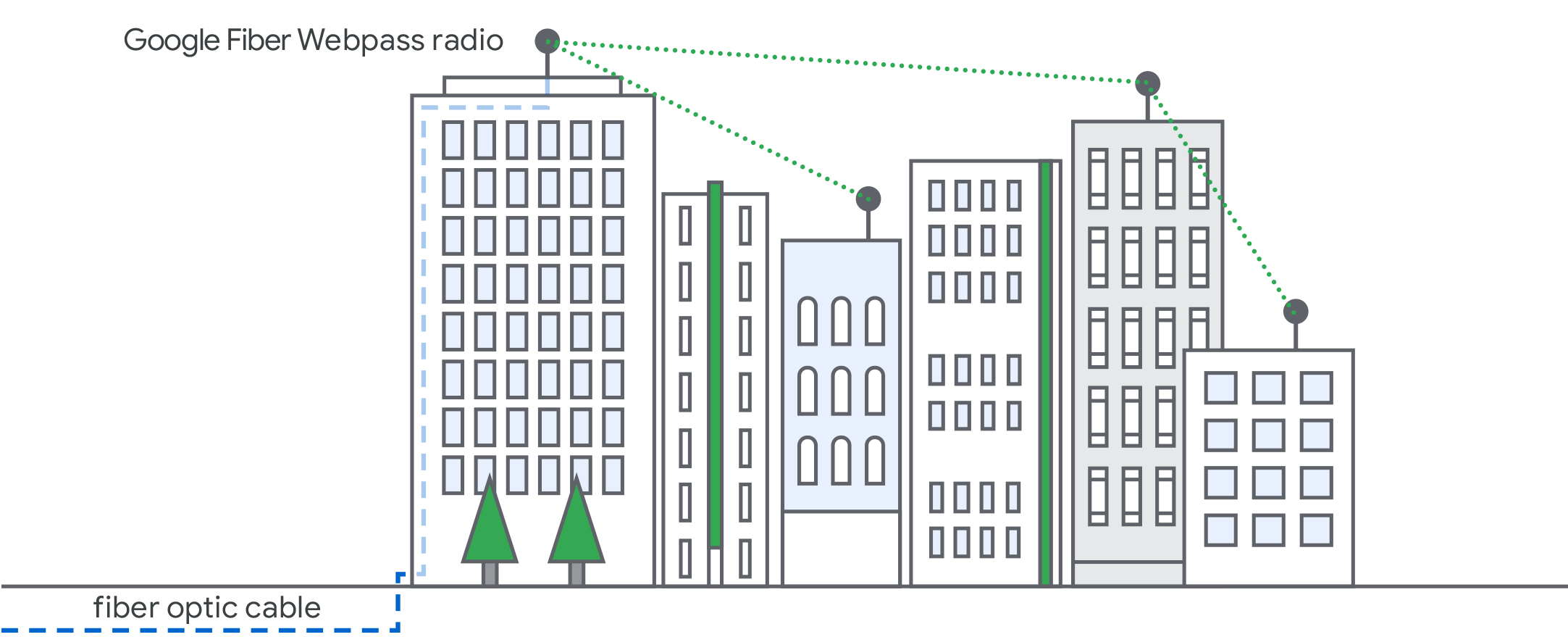
Can I get Google Fiber Webpass if I live in a single-family home?
Right now, Google Fiber Webpass is only available for apartments, condominiums, and businesses.
Do I need to sign a contract for Google Fiber Webpass service?
No. With Google Fiber Webpass, there are no long-term contracts needed or cancellation fees, ever.
Google Fiber Webpass isn't offered in my building. Where can I find info to share with my property management/owner?
Property managers/owners can visit the Property management tab on our homepage to learn about bringing Google Fiber Webpass to your building.
If you are a property manager, fill out our online form and we’ll be in touch:
How can I check where Google Fiber Webpass is available?
Check for Google Fiber Webpass service at a specific address.
Here’s a map with all Google Fiber Webpass buildings in your city:
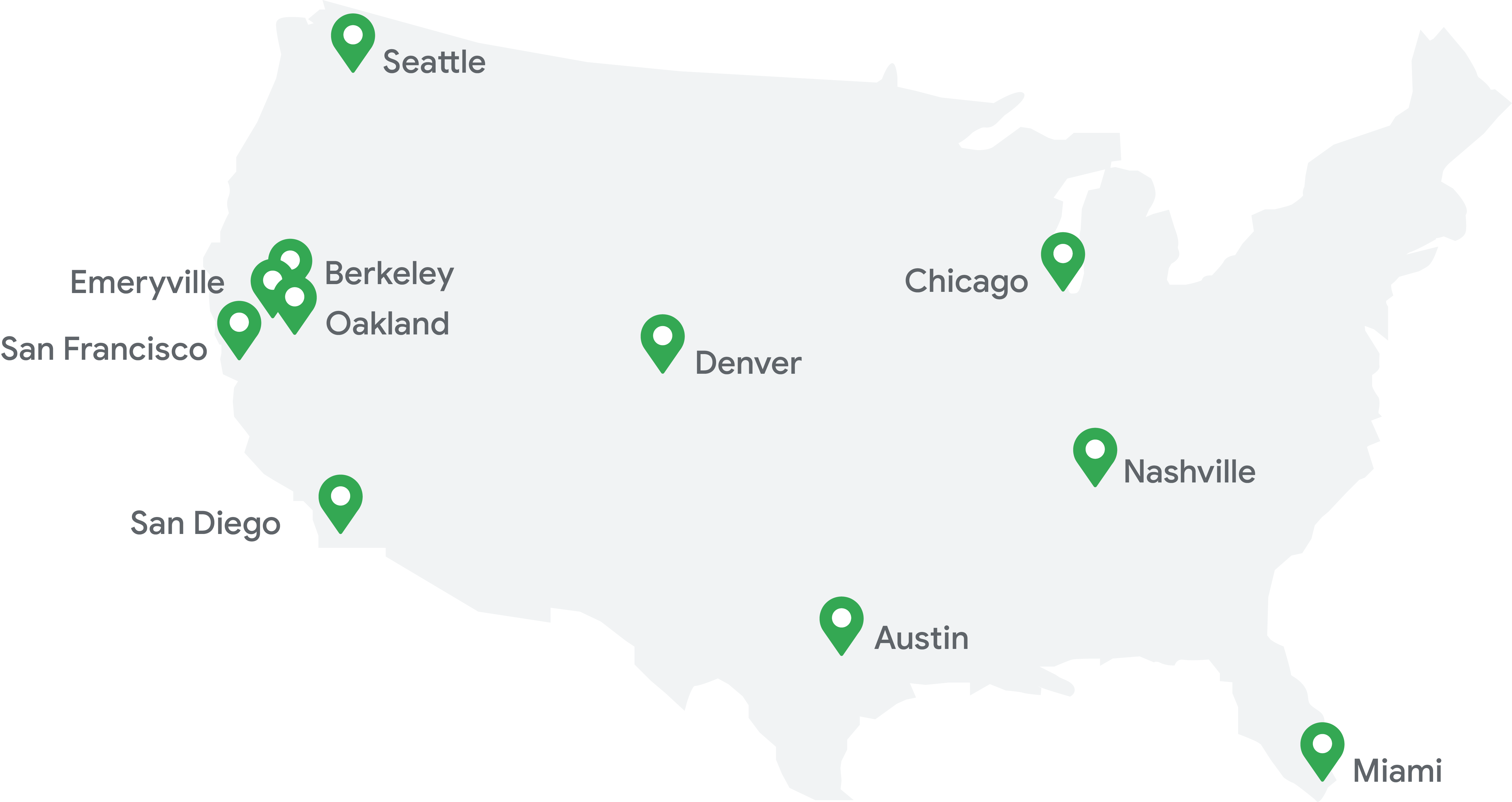
How do I sign up for service?
Sign up online in just a few quick steps. Or call Customer Support at 1-800-932-It’s 7277.
I'm a building owner or property manager. How do I bring Google Fiber Webpass to my building?
To get Google Fiber Webpass in your building, start by filling out this form.
Is there an activation or cancellation cost?
There are no activation or cancellation fees, ever.
What is Google Fiber Webpass?
Google Fiber Webpass uses cutting-edge technology to deliver fast, reliable internet to apartment buildings, condominiums, and businesses in select cities. Part of the GFiber family, we’ve been revolutionizing what customers can expect from their internet provider for over 15 years. From quick, painless setup to responsive local support, we’ve designed everything around making your internet simpler and easier. That’s why we offer only one plan at one yearly or monthly price — no mystery bundles, confusing speed tiers, or cancellation fees. Check if Google Fiber Webpass is in your building.
What is the cost of installation?
Google Fiber Webpass installation is included free with your plan.
What plans and/or speeds do you offer?
Google Fiber Webpass keeps it simple by offering only one plan at one yearly or monthly price. Cancel monthly service at any time with no penalty fees.*.
If Google Fiber Webpass is available in your building, our address checker will show you which speed is offered there. Start by entering your address here.
*Austin Google Fiber Webpass customers are subject to additional taxes and fees.
FAQ
How do I pay my bill?
Pay your bill online
The fastest and easiest way to pay is by credit card or ACH online. Log into your Google Fiber Webpass account, and click the “Billing” link on your dashboard. You’ll see the option to make a one-time payment or set up autopay.
Pay your bill over the phone
If you prefer to pay by phone, please call Customer Support at 1-800-932-7277.
Other useful links:
How do I change or cancel my service plan?
To change or cancel your service plan, please call Customer Support at 1-800-932-7277.
How do I set up, change, or stop autopay?
You can change your autopay and other payment settings online. Log into your Google Fiber Webpass account and click the “Billing” link on your dashboard. Under the “Pay My Bill” section, you’ll find the button that says “Set Up/Change Auto Pay.”
How do I get free internet?
We’ll give you a free month of service for each new Google Fiber Webpass customer who signs up with your referral.
To get started, log into your Google Fiber Webpass account and click on the “Refer a Friend” link.
Please note that this is only applicable in San Francisco, San Diego, Seattle, Chicago, Denver, and Miami.
When will I be billed?
After your installation, we’ll email your first bill to the email address you used to sign up for Google Fiber Webpass. From there on out, you’ll get an email of your bill every month. Make sure you have the right email address on your Google Fiber Webpass account and check it regularly—including your spam folder.
You can also log into your account to check your billing date, see your billing history, and pay your bill. If you prefer to call, you can reach Customer Support at 1-800-932-7277..
Will I receive a paper bill in the mail?
Google Fiber Webpass is proud to be paper free. We only send bills via email, so make sure you have the right email address on your Google Fiber Webpass account and check it regularly — including your spam folder.
Remember to add @Webpass.net to your address book or “safe list” to ensure our emails go straight to your inbox every time.
You can also visit your online account to check your billing date, see your billing history, and pay your bill. If you prefer to call, you can reach Customer Support at 1-800-932-7277.
FAQ
Can I use an Apple TV, Chromecast, Roku, or a Smart TV with Google Fiber Webpass?
Definitely. Google Fiber Webpass internet works with all Wi-Fi enabled devices. If your device has an ethernet jack, you can use a wired connection, too. Get fast internet speed with enough bandwidth for a whole bunch of devices.
Do I need a phone line to install Google Fiber Webpass?
No, you do not need a phone line or phone service to install Google Fiber Webpass Our internet service is connected to your home through a separate ethernet jack that is completely independent from your phone line.
Does Google Fiber Webpass offer cable TV or phone service? What about VoIP?
At Google Fiber Webpass, we provide fast and reliable internet that enables you to seamlessly stream your favorite shows and make quicker, cheaper calls. You can also get a VoIP phone adapter to use with Google Fiber Webpass.
Does Google Fiber Webpass provide an email account with service?
No, Google Fiber Webpass doesn’t come with an email account.
I'm a customer. How do I check the Google Fiber Webpass network status for my building?
Check the network status at a specific address here.
You can also check the network status at any time by logging into your Google Fiber Webpass account and clicking the “Network Status” link on your dashboard.
If you still have questions about your network, we’re here to help. Email support@webpass.net, send us a support ticket through your online account, or call Customer Support at 1-800-932-7277.
Why isn't my internet speed as fast as it should be?
If you’re seeing slower-than-expected speeds, it could potentially be one of these common issues:
-Wi-Fi connection: There are a number of factors that can interfere with and slow down your connection. That’s why we recommend plugging your device directly into your Google Fiber Webpass jack to get the fastest, most reliable speeds.
-Wi-Fi router: Slower speeds could mean you need a Wi-Fi router upgrade. To check whether you have the right type of router for the speed you need, see tips on how to pick a Wi-Fi router.
- Device issues: The age of your device (and type of hardware you use) can impact your upload and download speeds. An outdated operating system, web browser, or web application are some of the usual suspects for slower internet speed.
Here are a few things to check:
- Your device is plugged directly into your ethernet jack (i.e., you’re not on Wi-Fi).
- No other applications are running.
- No other devices are connected.
- You aren’t using the network for anything else.
- You’ve cleared your browser’s cache and/or cookies. (Visit this page to learn how to do that.)
- You’ve tried restarting your device.
Still not seeing improvements? Email support@webpass.net or call our Customer Support at 1-800-932-7277 and we’ll try to help.
Why isn't my WiFi working?
If your Wi-Fi isn’t working, try plugging your device directly into the Google Fiber Webpass jack. If that works, the issue is most likely your Wi-Fi router and not your Google Fiber Webpass connection.
If that doesn’t work, try turning off your router, wait about 5 to 10 minutes, then turn it back on. If that still doesn’t work, call the Wi-Fi router manufacturer for help.
If you’re having issues with your connection when your device is plugged directly into the Google Fiber Webpass jack, please email support@webpass.net, send us a support ticket through your online account, or call Customer Support at 1-800-932-7277.
FAQ
How we're responding to COVID-19
Our top priority is keeping the Google Fiber Webpass team, our customers, and our community healthy and safe. We’re monitoring the COVID-19) situation very carefully and taking sensible, recommended precautions.
Installations
We’ll continue to install service for new customers as long as it’s safe and we’re able to do so. We’ve added additional health and safety requirements, including:
- Practicing social distancing
- Wearing disposable face masks and gloves while we’re in your home
- Increasing sanitation practices and emphasizing proper hand washing and hygiene
- Cleaning and disinfecting frequently touched objects required to connect you to Google Fiber Webpass internet
If you’re not feeling well, please exercise caution and reschedule your appointment.
Contactless instant installation
Contactless instant installation, which doesn’t require a technician to install your service, is available in some units. If your unit is eligible for instant installation, you’ll have the option to self-install your service when you sign up. Self-installing service is quick and easy.. We’ll email you instructions to help guide you through the process. And if you need any help along the way, our customer service team is here to help.
To check if your unit is eligible for instant installation, enter your address here.



